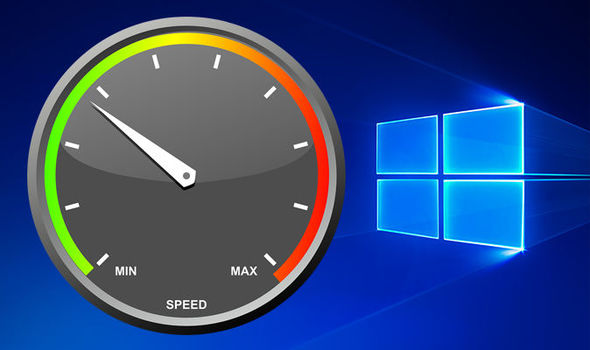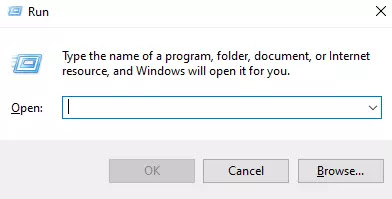Did your Windows 10 PC/Laptop lags a lot and running very slow and unresponsive ? So Don't Worry here we are giving you some useful and amazing Tweaks to Improved Optimize Windows 10 performance without any hardware upgradation. So read the full post and optimize your Windows 10 Pc/Laptop Performance!
Windows 10 is a series of operating systems developed by Microsoft and released as part of its Windows NT family of operating systems. It is the successor to Windows 8.1, released nearly two years earlier, and was released to manufacturing on July 15, 2015, and broadly released for the general public on July 29, 2015. However, it consumes much more ram and CPU! That's, Why many PC becomes slow because of low configuration! So follow these tweaks and optimize your PC performance
Windows 10 Performance Tweaks: Tweak No 1
Disk Defragment
I am pretty sure that you have already heard the name of this tool!
But you actually don't know the use of this tool!
Microsoft Drive Optimizer (formerly Disk Defragmenter) is a utility in Microsoft Windows designed to increase data access speed by rearranging files stored on a disk to occupy contiguous storage locations, a technique called defragmentation. Defragmenting a disk minimizes head travel, which reduces the time it takes to read files from and write files to the disk. As a result of the decreased read and write times, Microsoft Drive Optimizer decreases system startup times for systems starting from magnetic storage devices such as a hard drive.
Process Of Using This Tool :
1. First Of All, Click On the Start Button And Search Disk Defragment!
2.Click there, and open the disk defragment tool!
3.Then Select C: Drive and click on Optimize! It Will Take Some time (Depending on the size and degree of fragmentation of your Hard Disk).
4.After Defragmentation it will also show 'OK', that means the defragmentation is successfully completed! You can Now Close The Window (Defrag Your C: Drive Every Week)
Windows 10 Performance Tweaks: Tweak No 2
Clean Temporary Junk Files :
When you simply power on or shut down your computer, Windows creates temporary system files. All these files are very useful there and then, but the problem is that they don't get deleted automatically when they are no longer needed by your system or your software. Then the temporary files become junk files.
So Lets Clean Them By Using this Method :
1. First Of All, Press The Windows Key + R . And Then The Run Dialog Box Will Open ..
2.Now, Type 'Temp' And Hit 'Ok' Button!
3.Now, Delete All Of The Temporary Files!
4.Now, Again Press Windows Key + R Button and Type '%temp%' (type the spelling precisely) and hit enter.
5.And Again, Delete All Of These Temporary Files!
Windows 10 Performance Tweaks: Tweak No 3 :
Clean Ram Memory :
RAM (Random Access Memory) is the hardware in a computing device where the operating system (OS), application programs and data in current use are kept so they can be quickly reached by the device's processor.
But In Windows 10 Operating System, there are lot of useless background process which always continuously running on background !
Now Lets Stop Them And Keep The Ram Free :
For This, I am using a software named 'MEM Reduct' You Can Download That Software By Clicking HERE
Process Of Cleaning RAM Memory :
1.First Of All, Open The Software then Click On Files and click on settings
2.And Then Check The 'Clean when above' box and set ram usage up to 50% then hit enter.
3.Then Your RAM Will be cleaned, when the RAM usage goes above 50%.
Windows 10 Performance Tweaks: Tweak No 4
Optimize Your computer's Processor :
A processor (CPU) is the logic circuitry that responds to and processes the basic instructions that drive a computer. … CPUs will perform most basic arithmetic, logic and I/O operations, as well as allocate commands for other chips and components running in a computer. Processor Plays a major role on computer's speed!
So lets optimize processor's performance:
For optimizing Processor's performance I'm using a software named 'Park Control'! You can download this software by clicking HERE
Process Of Optimizing Computer's Processor :
1.First Of all, Open The Software and click at this drop-down menu!
2.Then Select 'High Performance' and click on 'Make Active'
3.After Selecting 'High Performance' Option then Enable All These Options and set all of them 100%.
4.Then Click on 'Apply' Button.
-------------------------------------------------------------
That's All For Today Guys!
Follow These Tweaks And Apply All These On Your Computer! Your Windows Performance Will Definitely Increase :)